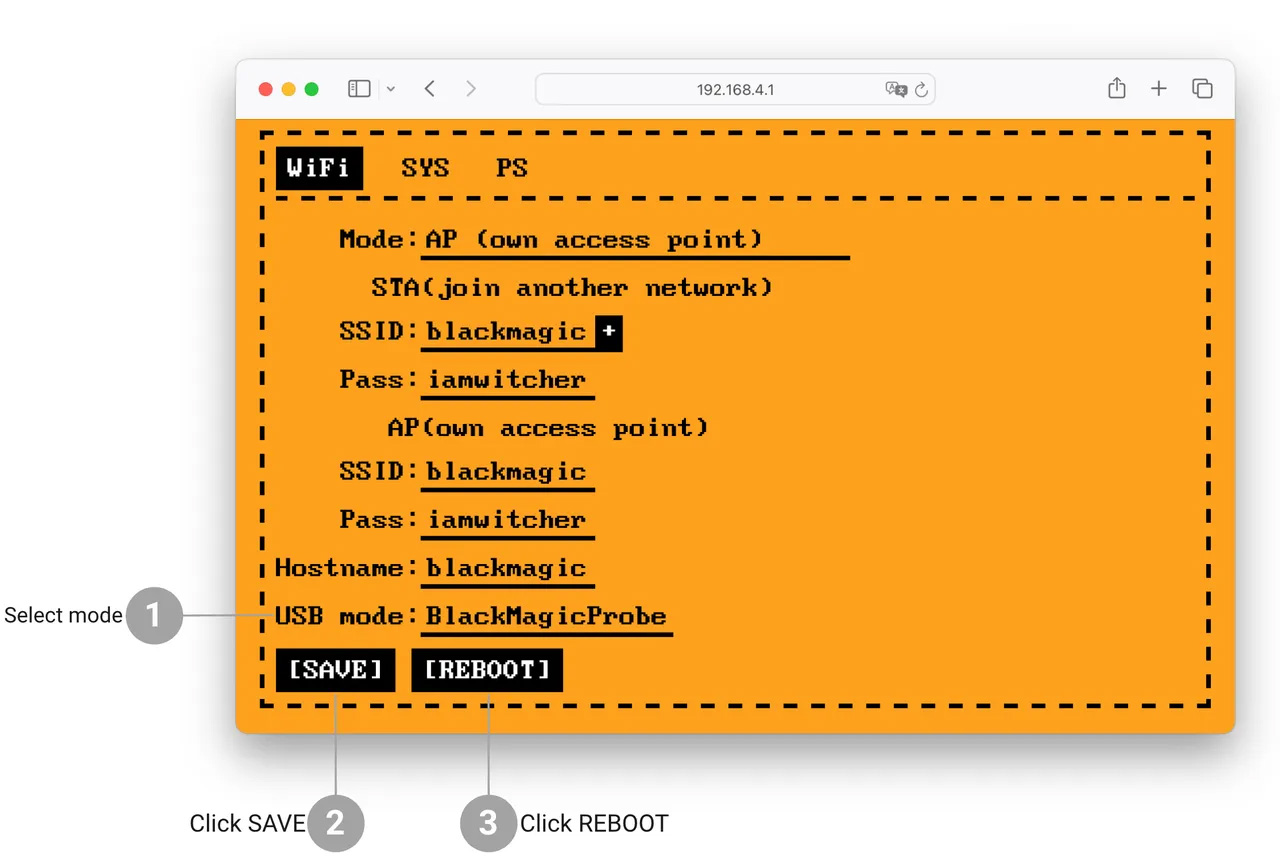The Wi-Fi Devboard for Flipper Zero supports Black Magic and DAPLink debug modes, and you can switch between them depending on your needs. Note that available modes depend on connection:
- Wi-Fi: Only Black Magic mode is available.
- USB: Switch between Black Magic (default) and DAPLink. Learn more about switching debug modes for USB connection below.
- Note
- Black Magic mode doesn't support RTOS threads, but you can still perform other debugging operations.
Switching debug modes for USB connection
Switching debug modes for working via USB has to be done wirelessly (yes, you read that correctly). Additionally, depending on how the Devboard wireless connection is configured, you may need to follow different steps for Wi-Fi access point mode or Wi-Fi client mode:
- If the Devboard isn't connected to your Flipper Zero, turn off your Flipper Zero and connect the Developer Board, then turn the device back on.
- Access the Devboard's web interface:
- In the WiFi tab, click the USB mode option and select BlackMagicProbe or DapLink.
- Click SAVE, then click REBOOT to apply the changes.
- Note
- After switching debug modes on your Devboard, remember to select the same debugger in VS Code in the Run and Debug tab, and click the ▷ Start Debugging button.