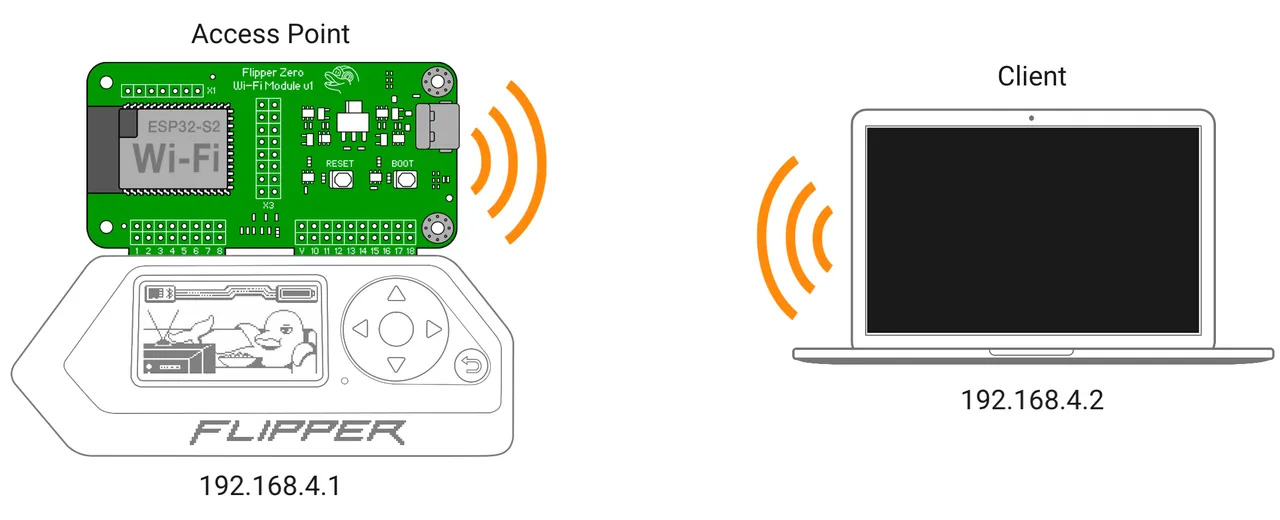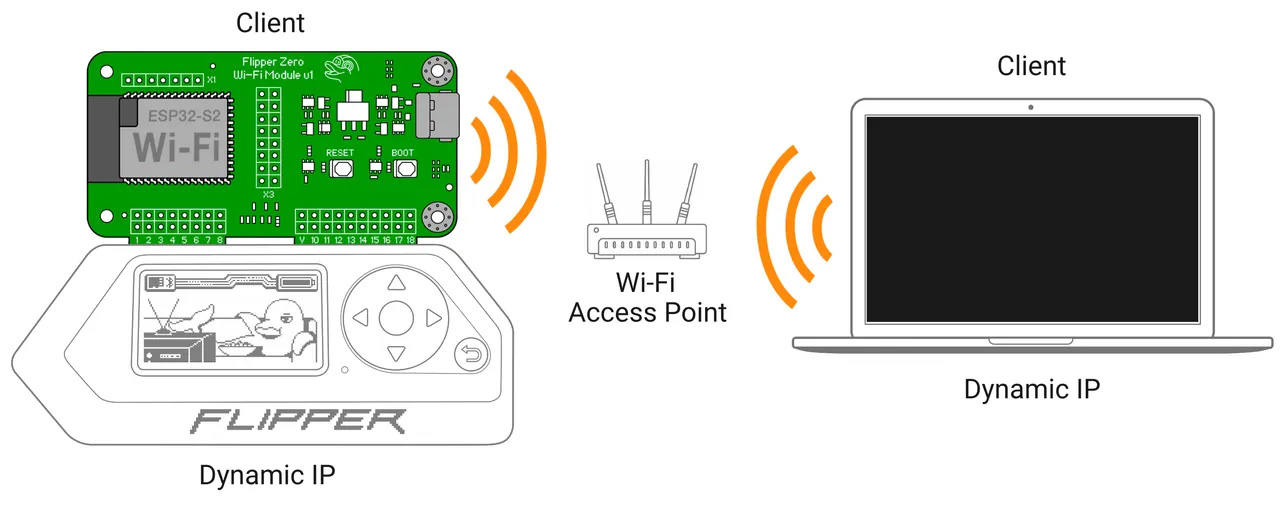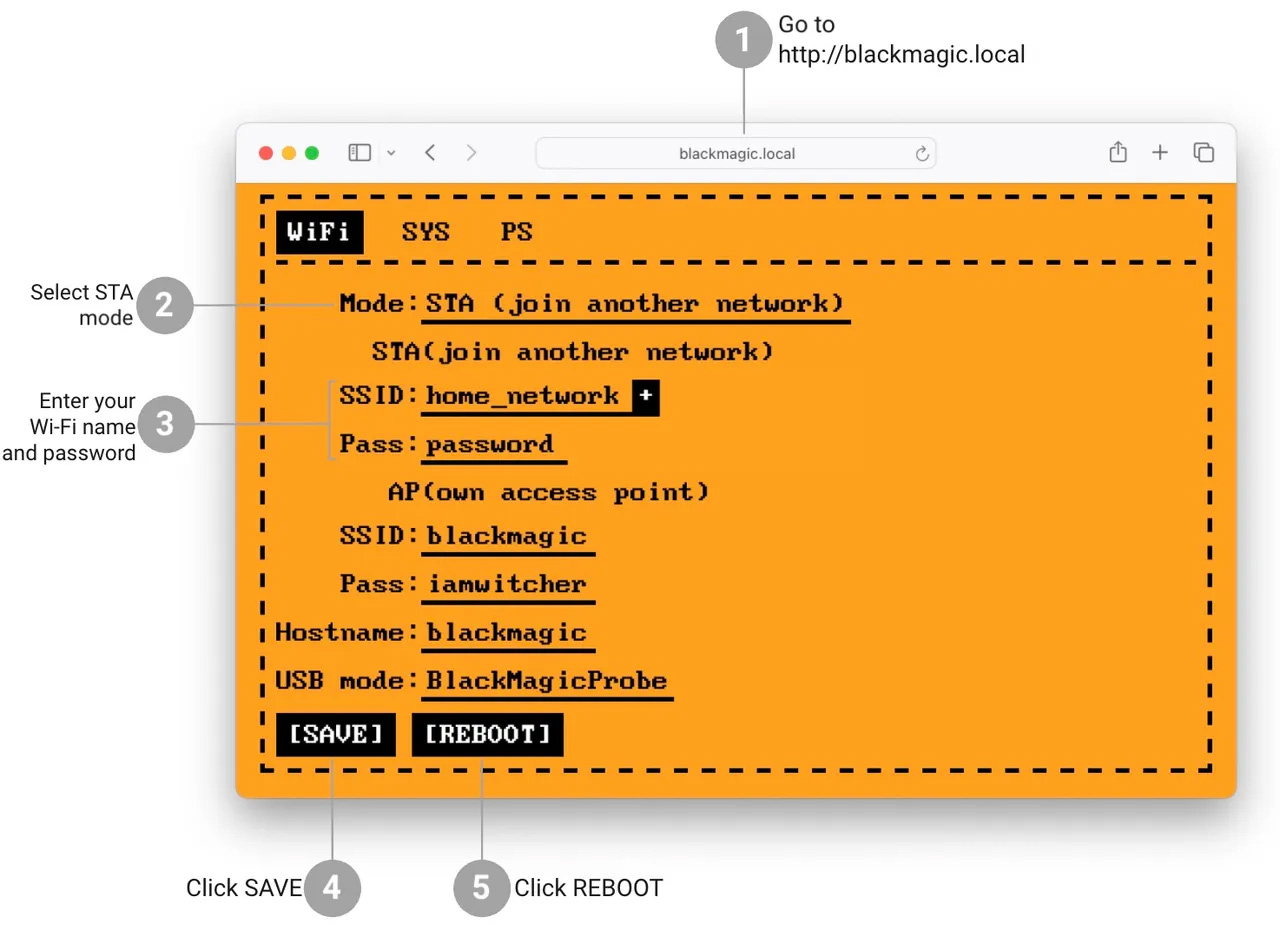You can connect to the Developer Board wirelessly in two ways:
- Wi-Fi access point mode (default): The Devboard creates its own Wi-Fi network, which you can connect to in order to access its web interface and debug via Wi-Fi. The downside is that you will need to disconnect from your current Wi-Fi network, resulting in a loss of internet connection.
- Wi-Fi client mode: You can connect to the Devboard through an existing Wi-Fi network, allowing you to access the Devboard web interface and debug via Wi-Fi without losing your internet connection.
Let's go over both of these modes below.
Wi-Fi access point (AP) mode
Out of the box, the Developer Board is configured to work as a Wi-Fi access point. To connect the Developer Board in this mode, do the following:
- Plug the Wi-Fi Devboard into your Flipper Zero by turning off your Flipper Zero and connecting the Developer Board, and then turning it back on.
- Open Wi-Fi settings on your client device (phone, laptop, or other).
Connect to the network:
Name: blackmagic Password: iamwitcher
If your computer fails to find the blackmagic network, read the troubleshooting section below.
- To access the Devboard's web interface, open a browser and go to http://192.168.4.1 or http://blackmagic.local.
If your computer fails to find the black magic network
- Reset Wi-Fi connection on your computer.
- The Developer Board is probably configured to work in Wi-Fi client mode. → Reset your Developer Board settings to default by pressing and holding the BOOT button for 10 seconds, then wait for the Devboard to reboot. After the reset, the Devboard will work in Wi-Fi access point mode.
Wi-Fi client (STA) mode
To connect the Developer Board in Wi-Fi client mode, you need to configure it to connect to your Wi-Fi network by doing the following:
- Plug the Wi-Fi Devboard into your Flipper Zero by turning off your Flipper Zero and connecting the Developer Board, and then turning the device back on.
- Connect to the Developer Board in Wi-Fi access point mode.
- In a browser, go to the Devboard's web interface at http://192.168.4.1 or http://blackmagic.local.
- Select the STA mode and enter your network's SSID (name) and password. For convenience, you can click the + button to see the list of nearby 2.4 GHz networks (5 GHz networks aren't supported).
- Save the configuration and reboot the Developer Board.
- Now, you can access the Devboard's web interface at http://blackmagic.local via the existing Wi-Fi network without losing connection to the internet.